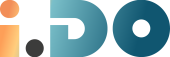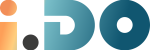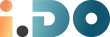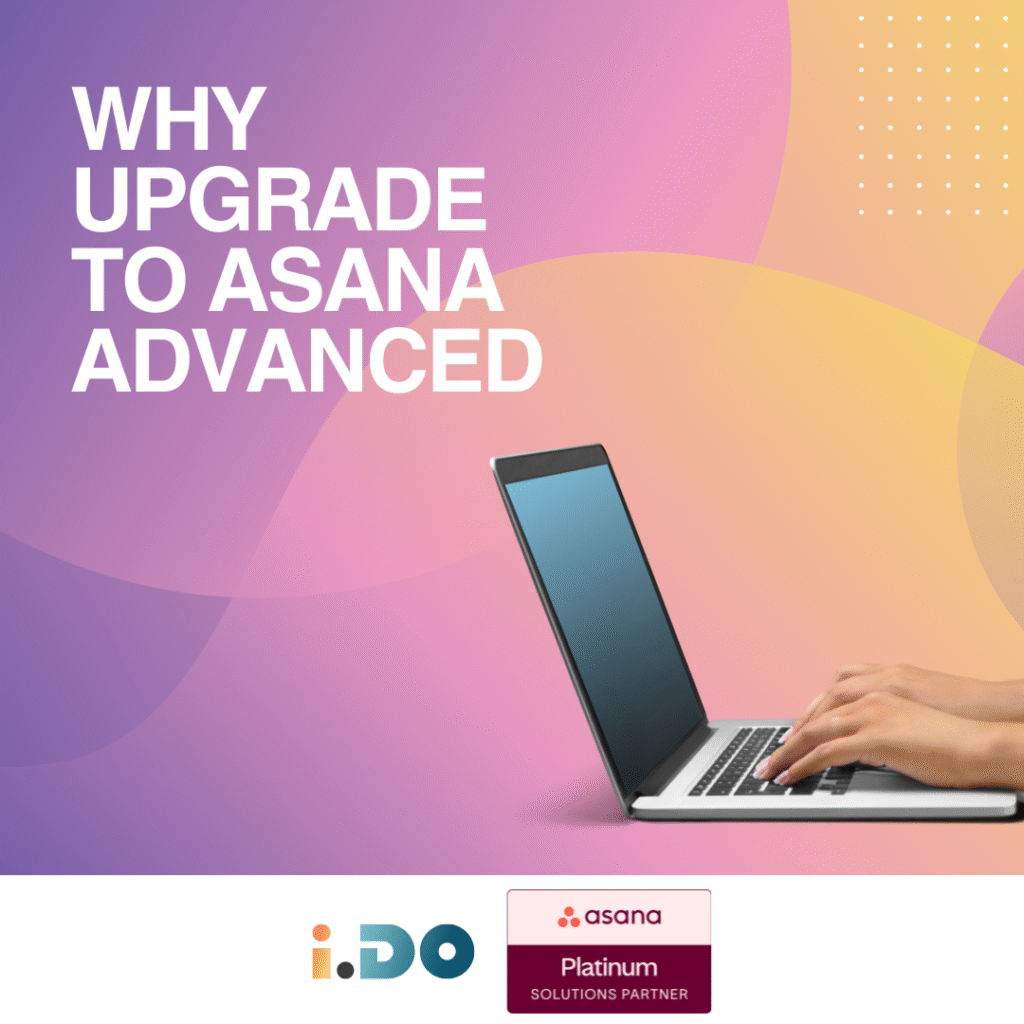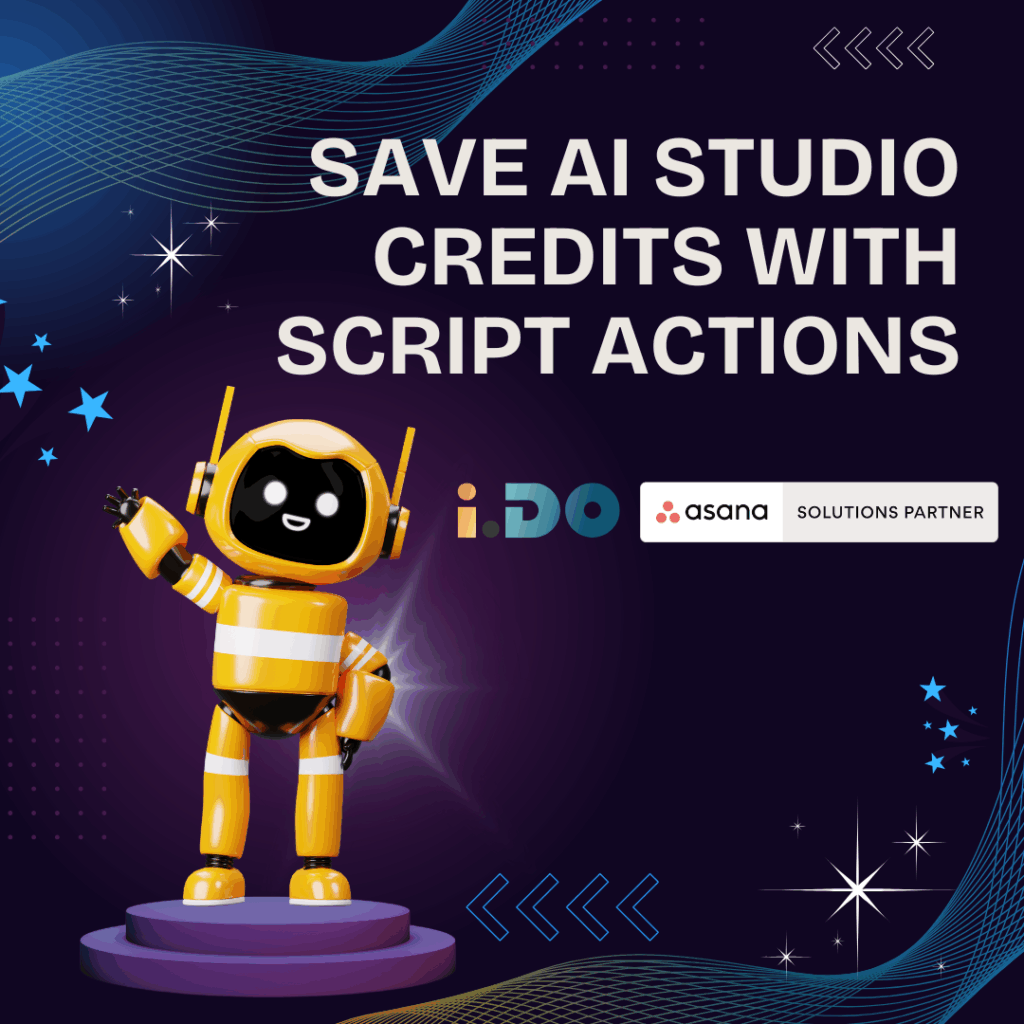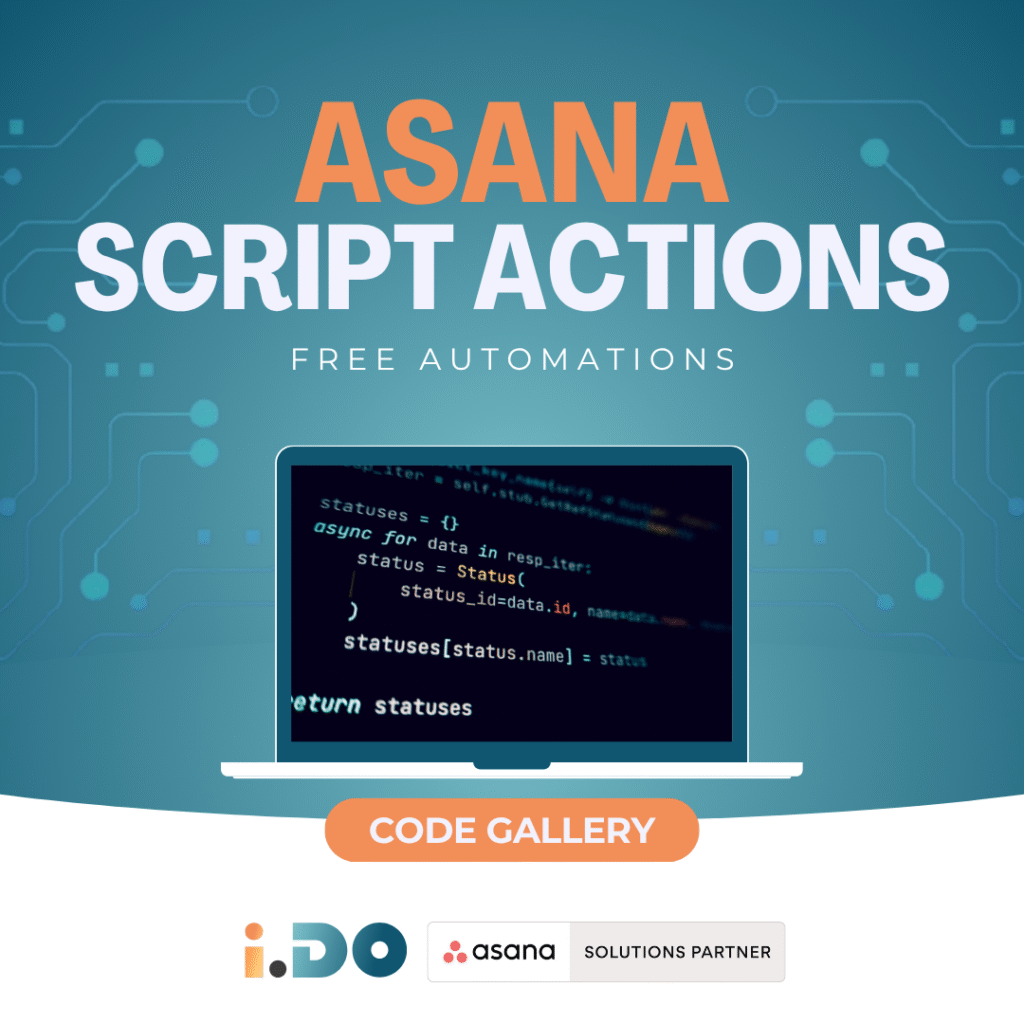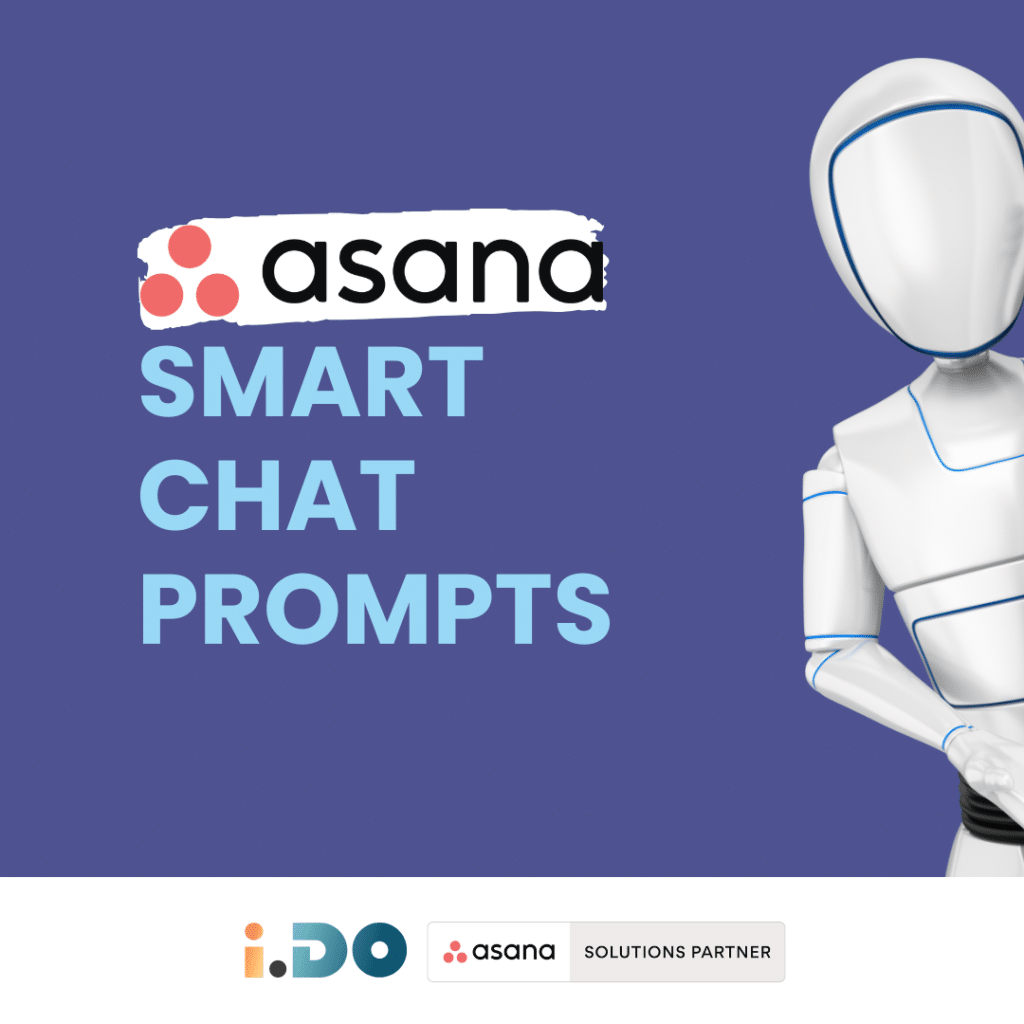Your Team Is Drowning in Work? Here’s a Simple Fix
Do you ever feel like your team is constantly behind, struggling to keep up with mounting tasks and overflowing inboxes? By the time you realize there’s a problem, critical deadlines are missed, stress levels skyrocket, and productivity plummets.
- 🔴 A key deliverable is overdue.
- 🔴 A teammate is overwhelmed but didn’t raise a flag.
- 🔴 Critical work is slipping through the cracks.
The real issue? Most teams lack a simple, structured way to check in on workload and priorities before things spiral out of control.
That’s exactly why we built Team Pulse—a lightweight system inside Asana to track workload, identify bottlenecks, and take action before it’s too late.
What is Team Pulse?
Team Pulse is a weekly check-in system designed to give teams a clear, real-time view of workload distribution.
Instead of relying on gut feeling or waiting until burnout hits, Team Pulse allows teams to proactively adjust tasks and resources using a simple traffic-light system.
💡 Why It Works
- ✅ No Extra Admin Burden – Takes less than 2 minutes per week
- 📊 Data-Driven Insights – Helps managers identify trends and adjust workload
- 🔄 Fully Automated in Asana – No extra tools or integrations needed
- List view, Team Pulse per person
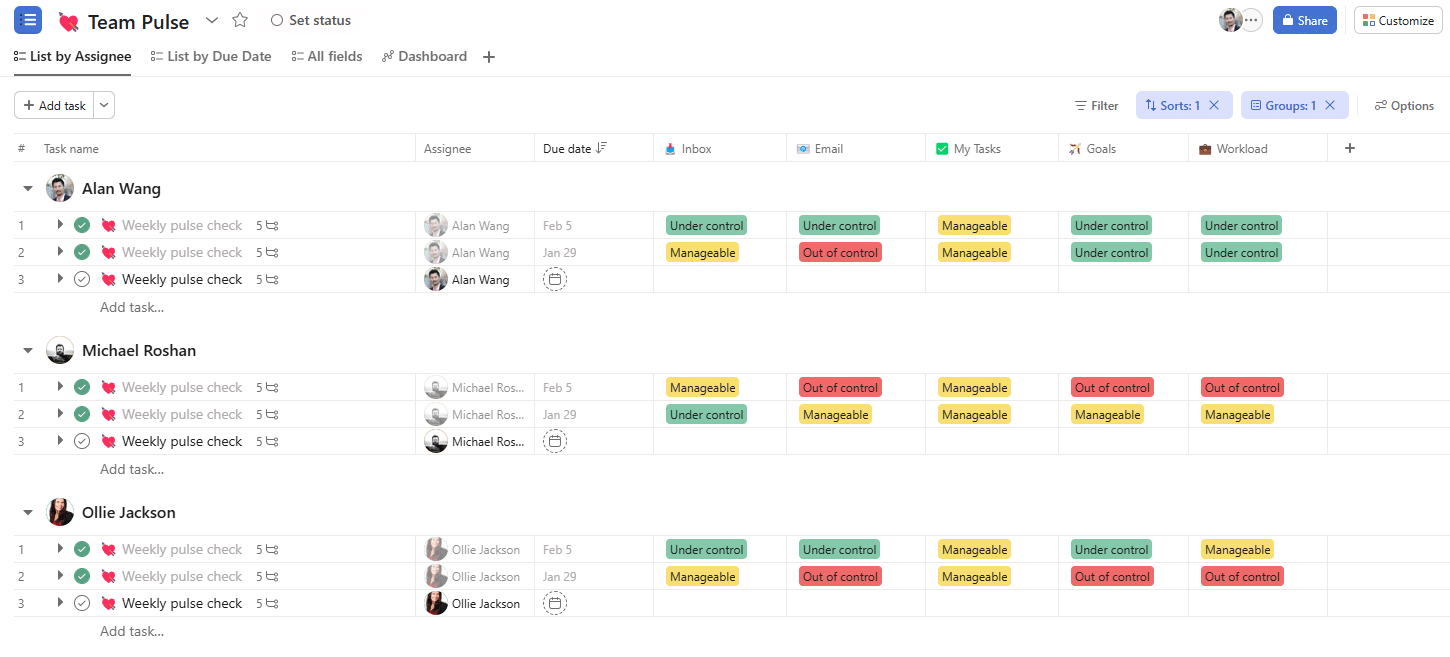
- Dashboard for the team
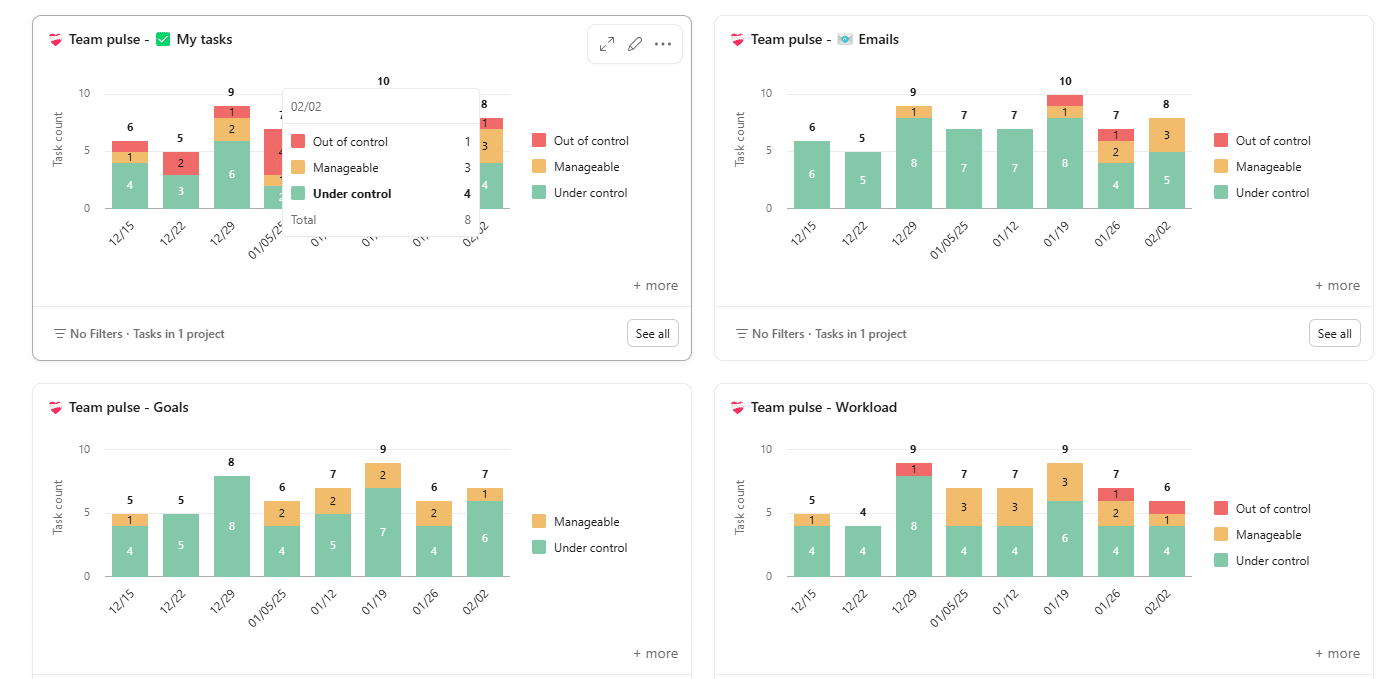
Understanding Team Pulse in Asana
Each week, team members rate their workload across five key dimensions:
- 1️⃣ Inbox (unread/actionable notifications)
- 2️⃣ Emails (important responses, backlog)
- 3️⃣ Goals (progress on quarterly objectives)
- 4️⃣ Tasks (clarity & overdue items)
- 5️⃣ Workload (client projects, meetings, mental load)
The rating system is simple:
- ✅ All Good – Everything is under control.
- 🟡 Manageable – Some concerns, but nothing critical.
- ❌ Needs Attention – Overwhelmed, help needed.
Step-by-Step Implementation in Asana
- 1️⃣ A recurring Asana task reminds team members to update their status.
- 2️⃣ Each person selects their traffic-light rating for the five workload areas.
- 3️⃣ Responses are automatically recorded in an Asana dashboard.
- 4️⃣ Managers review trends weekly to spot concerns and take action.
💡 Example: If a team member marks “Inbox: ❌ Needs Attention” for multiple weeks, it signals that they are drowning in notifications and may need workflow adjustments or prioritization support.
Where Team Pulse Makes an Impact
- 📊 Weekly Team Check-ins – Quickly assess workload and flag blockers before they escalate.
- 🎯 HR & Well-being Monitoring – Track employee stress levels and prevent burnout.
- 📢 Leadership Oversight – Give executives a high-level view of team health without micromanaging.
- 💼 Internal Support Teams – Monitor request volume in IT, HR, Finance, or Legal to ensure fair work distribution.
Why Team Pulse Works
- ⏳ Quick & Simple – No complex software or extra admin work.
- 📊 Data-Driven Insights – Identify trends and workload imbalances over time.
- 🔄 100% Native to Asana – No external tools or integrations required.
Set Up Team Pulse in Your Asana Workspace
Want to see how Team Pulse can transform your team’s productivity and well-being?
Test it in your own team, click on the following link and install the project in your workspace:
How to set up 💘 Team Pulse on your project
What you’ll see once you install the project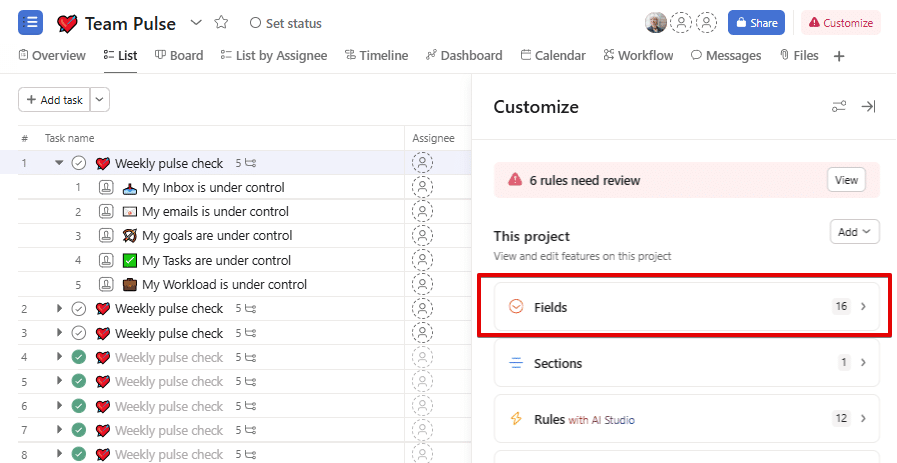
Part 1: Fixing the Custom Fields
In this part, we need to fix the function fields, which are:
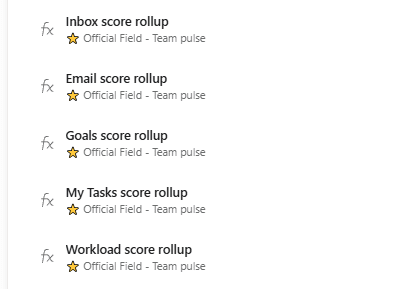
1) Select any of the above and update the input
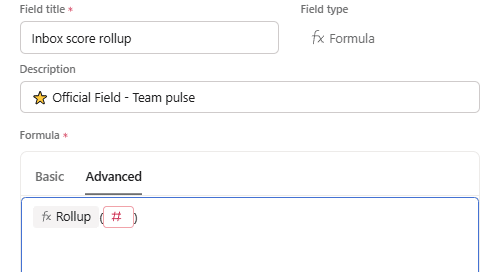
2) Select the corresponding input for each of them:
-
Inbox score for Inbox Score Rollup
-
Email score for Email Score Rollup
-
My Tasks score for My Tasks Score Rollup
-
Goals score for Goals Score Rollup
-
Workload score for Workload Score Rollup
Part 2: Fixing the Rules
In this part, we need to fix 6 broken rules, which are:
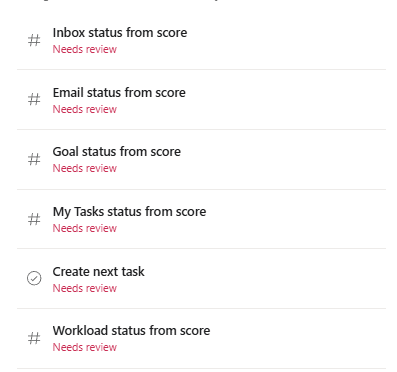
It’s very important to do the rules from scratch and not to update current broken rules, as they won’t be saved properly.
1) Delete broken rules, and let’s move on to building them from zero. And lets’ start with five score rules:
-
Inbox status from score
-
Email status from score
-
My Tasks status from score
-
Goals status from score
-
Workload status from score
2) Go to create new rule. Let’s start with inbox status from score.
-
Trigger → When Inbox score rollup is changed
-
Check if → Task details # Number is… Inbox score rollup is equal to 3 (custom value)
-
Do this → Change custom fiedl Inbox to… 🟩Under control
2.1) Add another trigger… Otherwise if…
-
Check if → Task details # Number is… Inbox score rollup is equal to 2 (custom value)
-
Do this → Change custom fiedl Inbox to… 🟨Manageable
2.2) Add another trigger… Otherwise if…
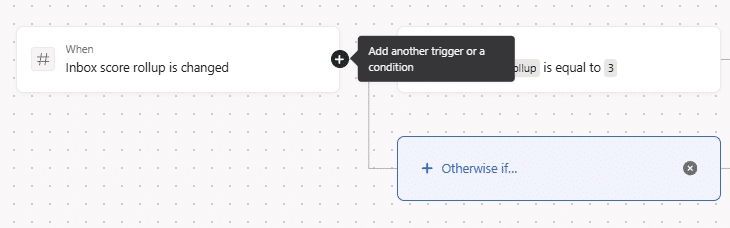
-
Check if → Task details # Number is… Inbox score rollup is equal to 1 (custom value)
-
Do this → Change custom fiedl Inbox to… 🟥Out of control
2.3) Publish Rule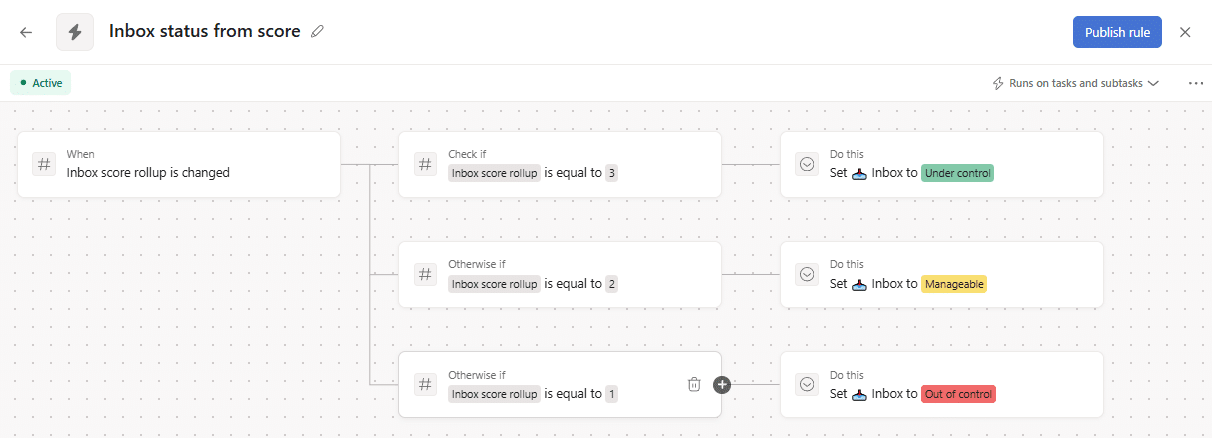
3) Repeat process for email, my tasks, goals and workload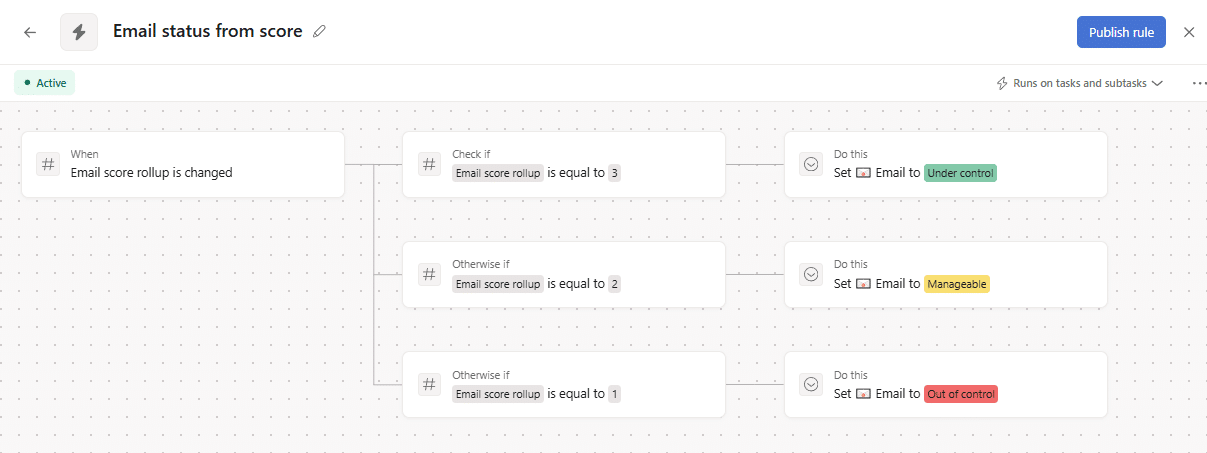
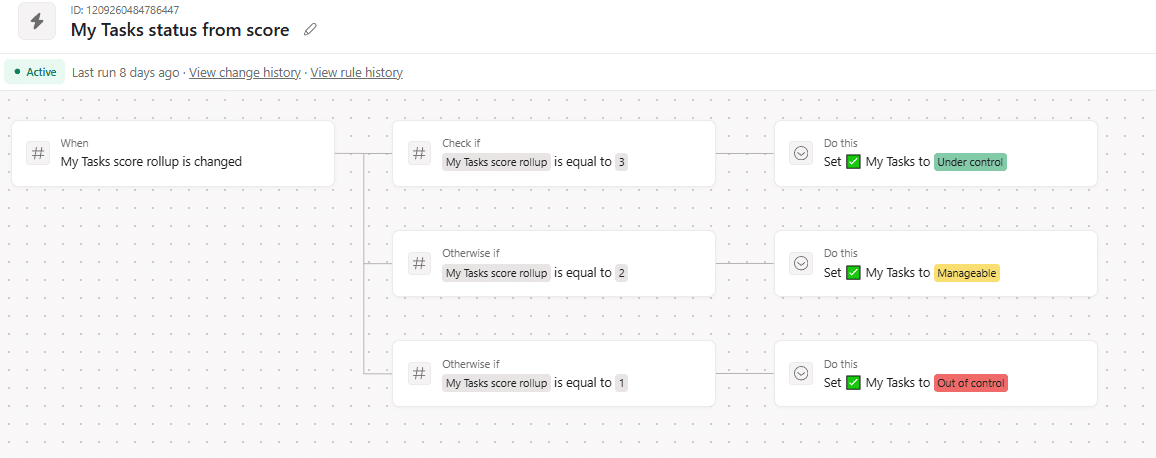
4) Let’s fix the final rule, create a rule named: Create next task
4.1) Select to only “Run on tasks”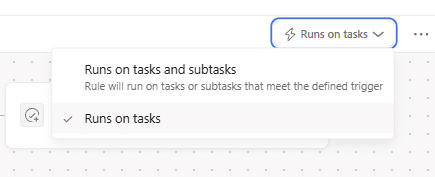
4.2) Select trigger, condition and action:
-
Trigger → Task completion status is changed
-
Check if → Task completion status is complete
-
Do this → Create a task
5) Fill task with the following:
-
Task name = Task name (variable)
-
Assignee = Assignee (variable)
-
Due date = Relative date, 7 days after trigger date
-
Start date = empty
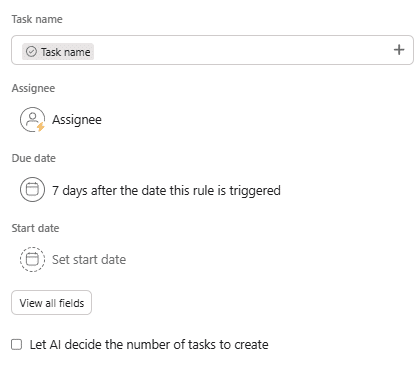
5.1) Select “View all fields” and add description and approval subtasks.
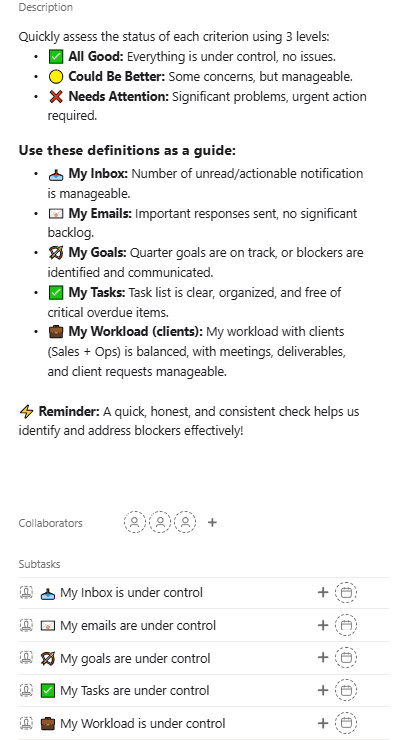
Description:
Quickly assess the status of each criterion using three levels, which correspond to the three approval options available for each subtask:
-
✅ All Good: Everything is under control, no issues.
-
🟡 Could Be Better: Some concerns, but manageable.
-
❌ Needs Attention: Significant problems, urgent action required.
Use these definitions as a guide:
-
📥 My Inbox: Number of unread/actionable notification is manageable.
-
📧 My Emails: Important responses sent, no significant backlog.
-
🏹 My Goals: Quarter goals are on track, or blockers are identified and communicated.
-
✅ My Tasks: Task list is clear, organized, and free of critical overdue items.
-
💼 My Workload (clients): My workload with clients (Sales + Ops) is balanced, with meetings, deliverables, and client requests manageable.
⚡ Reminder: A quick, honest, and consistent check helps us identify and address blockers effectively!
Approval Subtasks:
-
📥 My Inbox is under control
-
📧 My emails are under control
-
🏹 My goals are under control
-
✅ My Tasks are under control
-
💼 My Workload is under control
5.2) Edit each subtask
-
Select task as approval
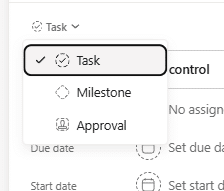
-
Select the corresponding type
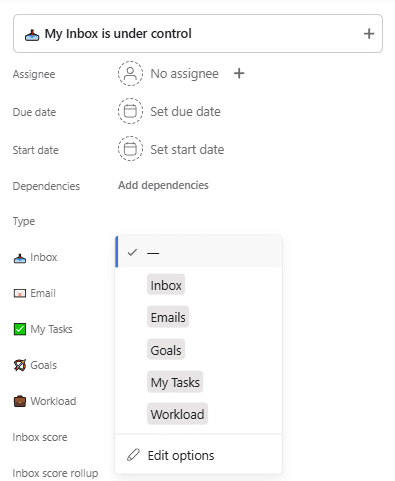
6) Publish Rule
Part 3: Test the system and refine view
Testing:
-
Go to “List by Assignee” tab
-
Remove all completed tasks
-
Assign one of the uncompleted tasks
-
Complete all 5 approval subtasks (select different to test all fields)
-
See how type fills, and the rest of fields and number fields.
-
Finally mark task complete: 💘 Weekly pulse check
-
-
Then, you will see the new tasks being created to start the whole process
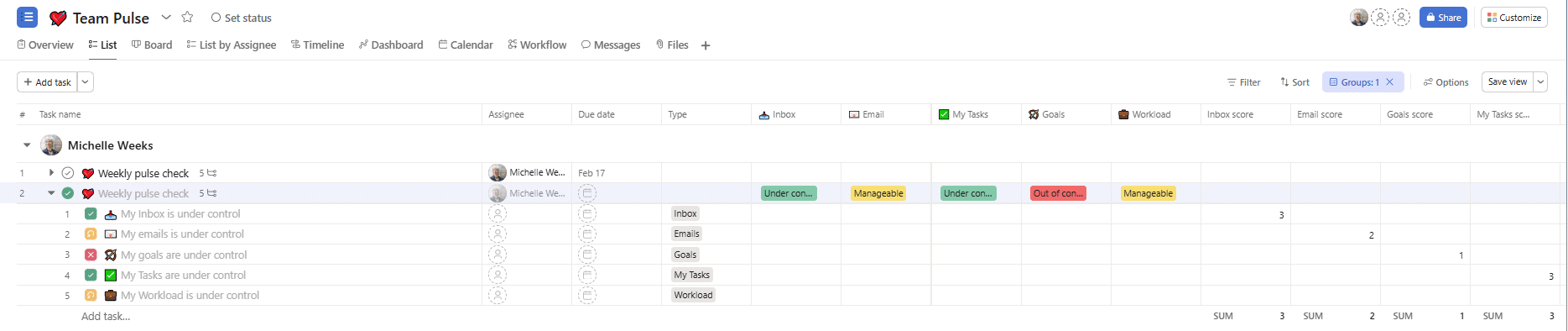
Refine view:
-
Get rid of unnecessary tabs for this project such as:
-
Overview, List, Board, Timeline, Calendar, Workflow, Messages, Files
-
-
Keep the following:
-
List by Assignee, Dashboard
-
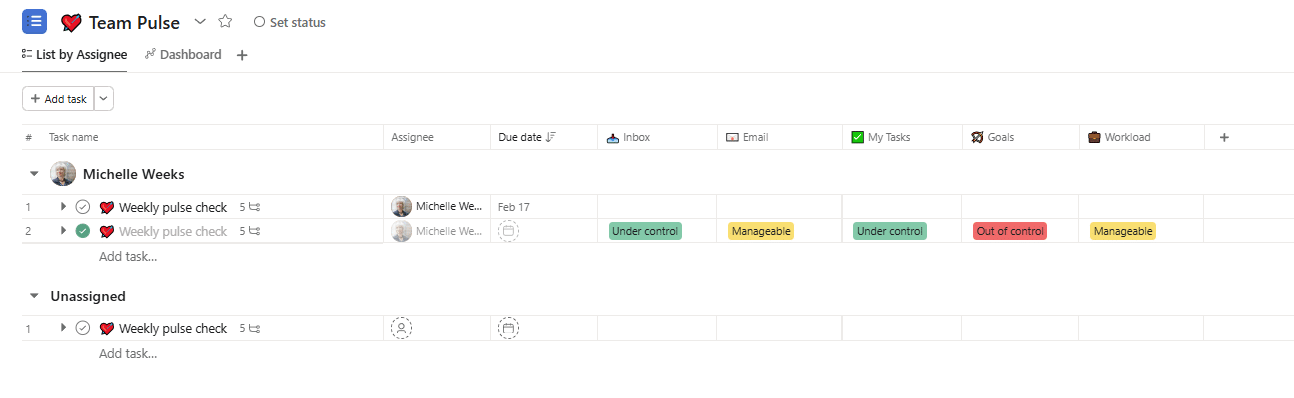
Unlock the full potential of your Asana licenses with the help of i.DO. Enjoy all our additional benefits: unlimited support, expert content, live Q&A sessions, and much more. Click here to learn more about it!