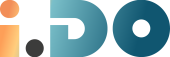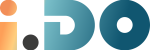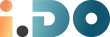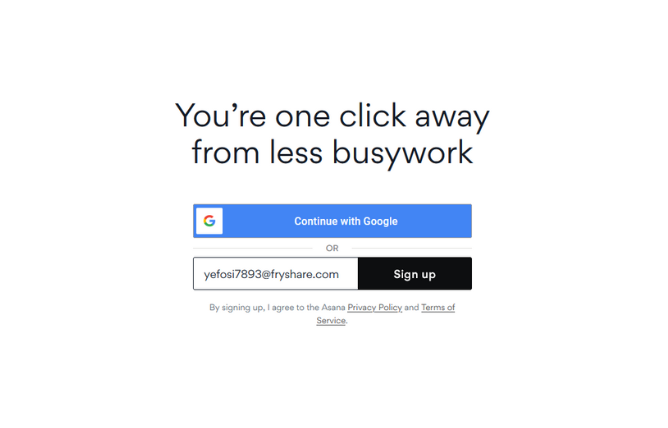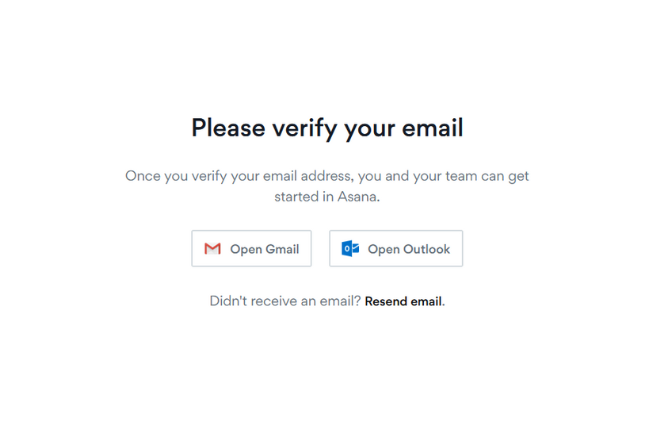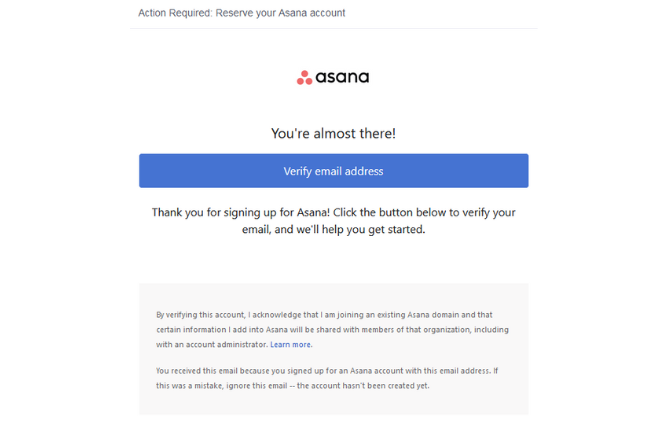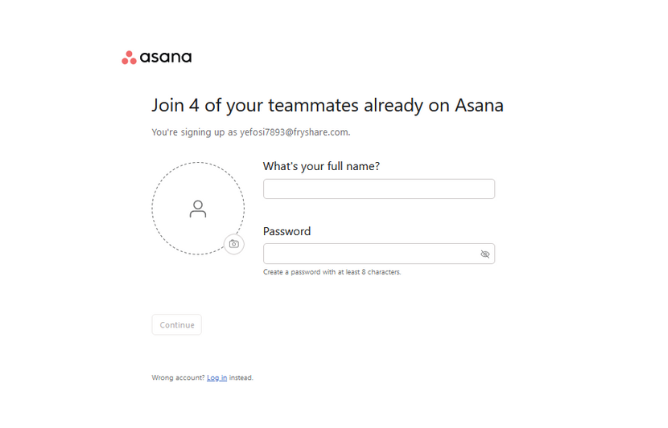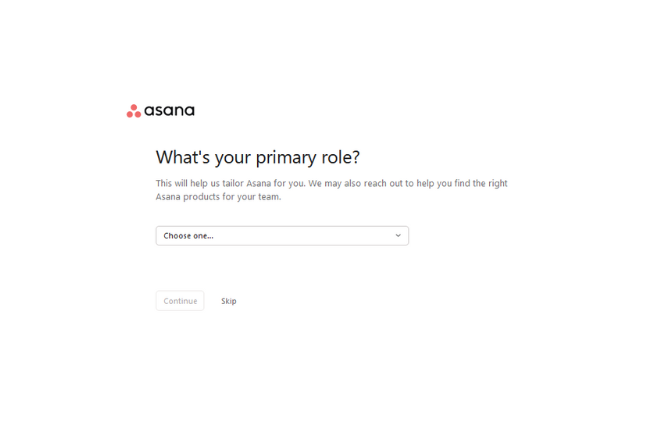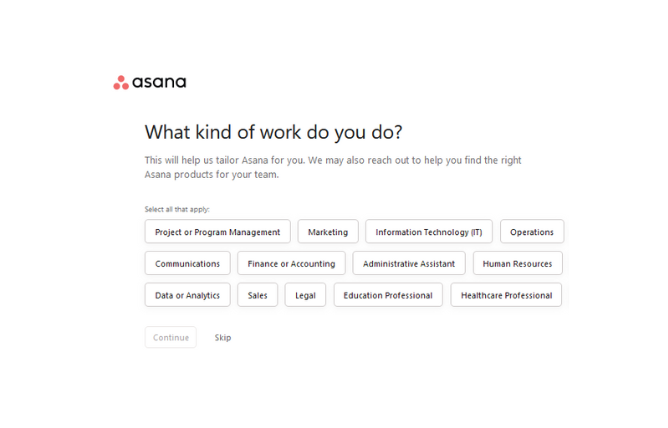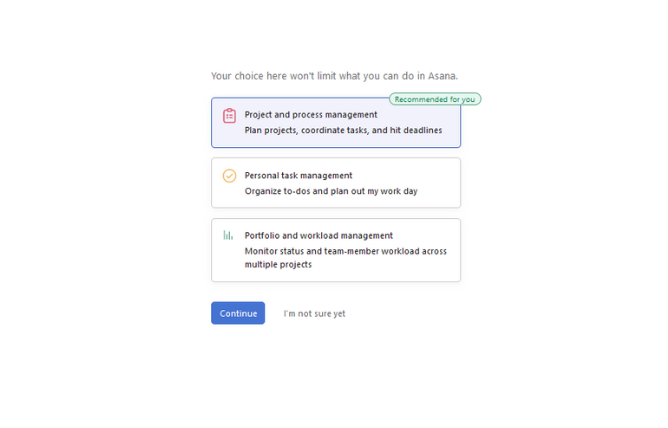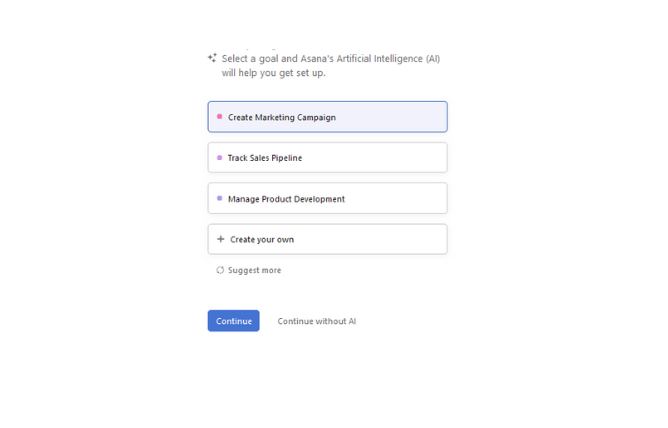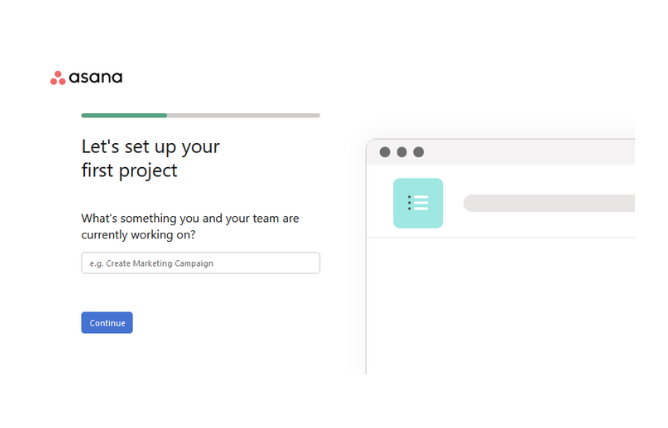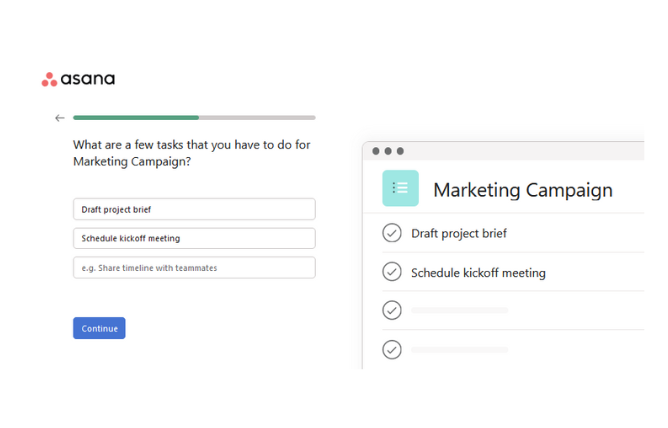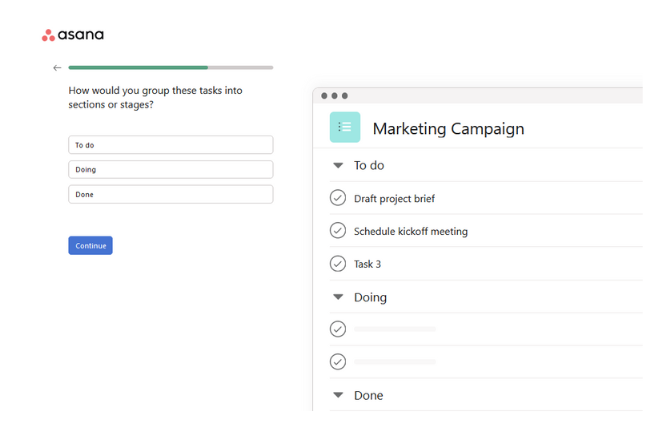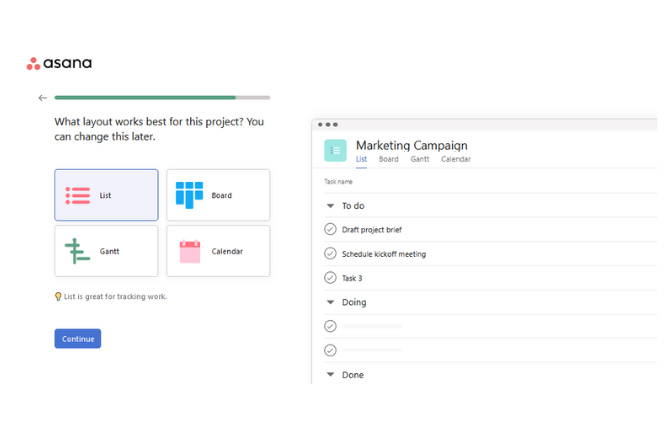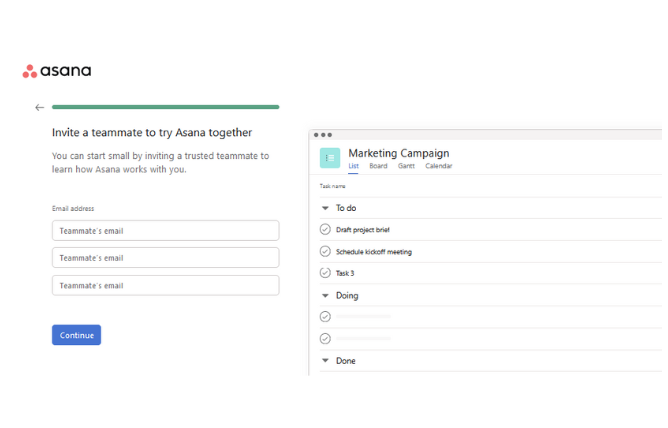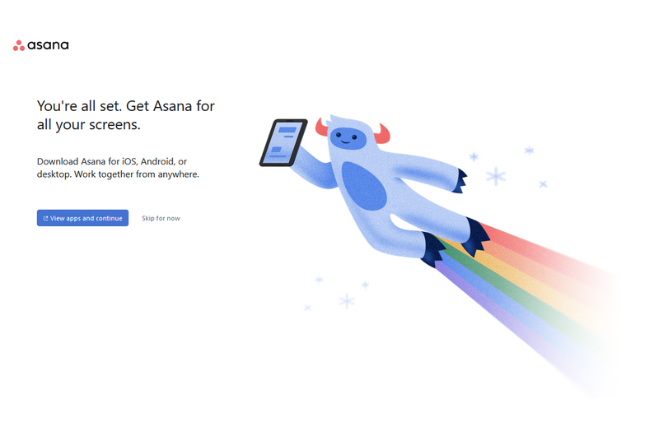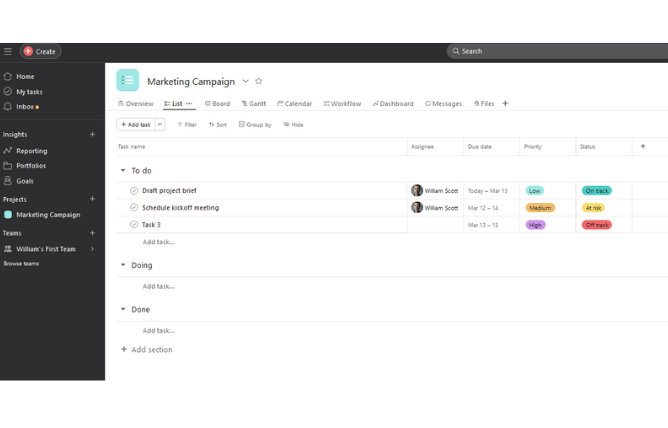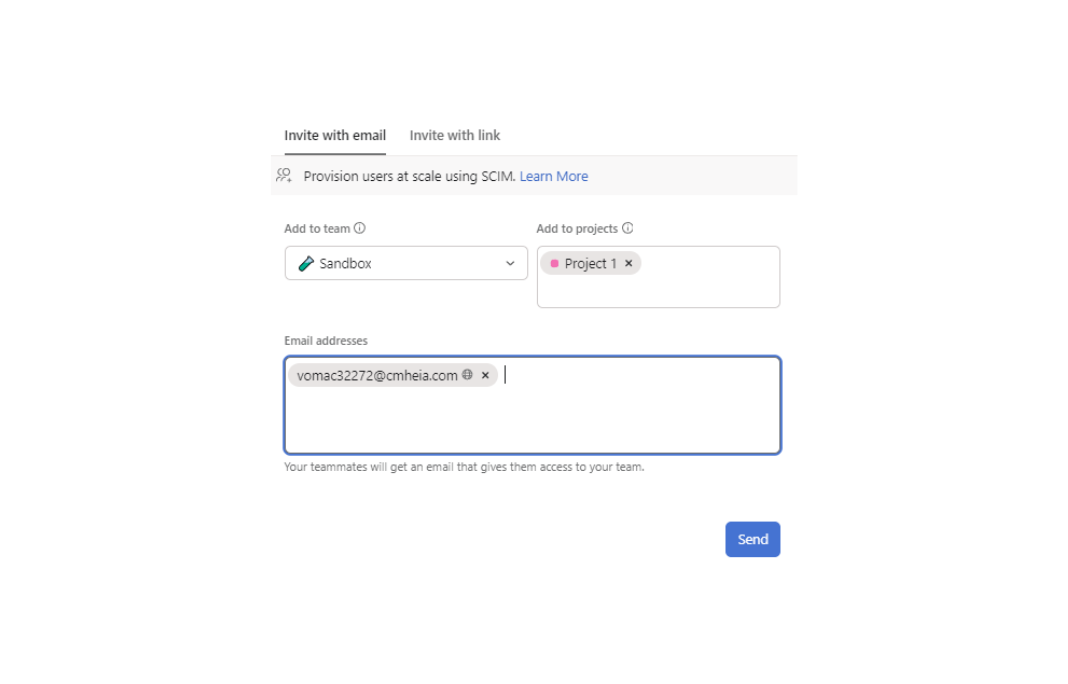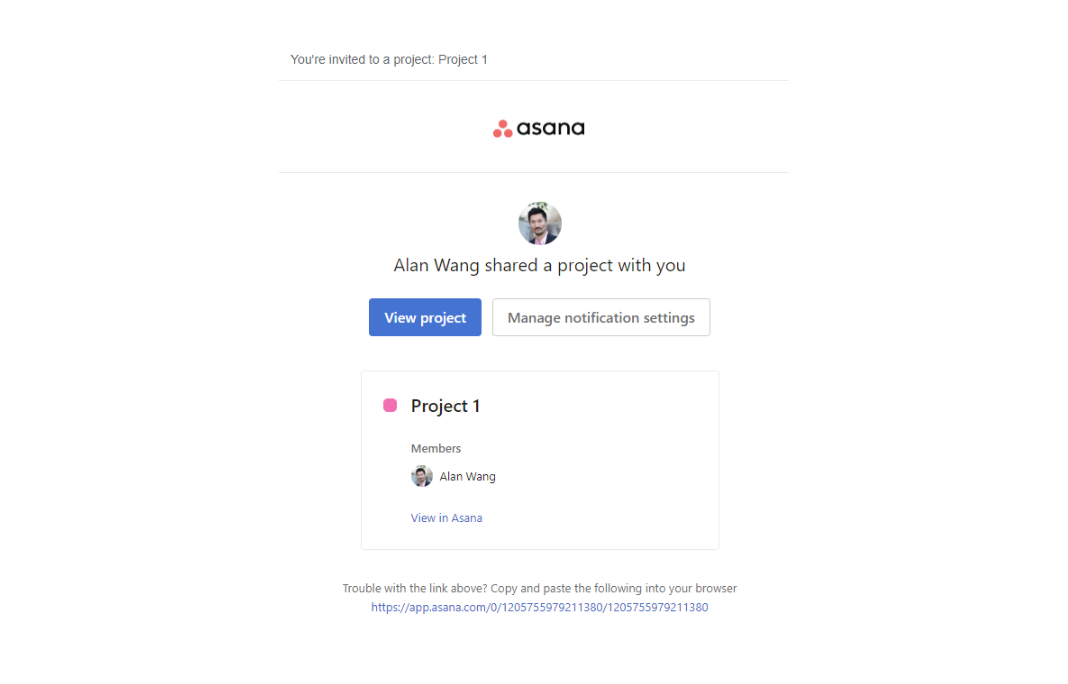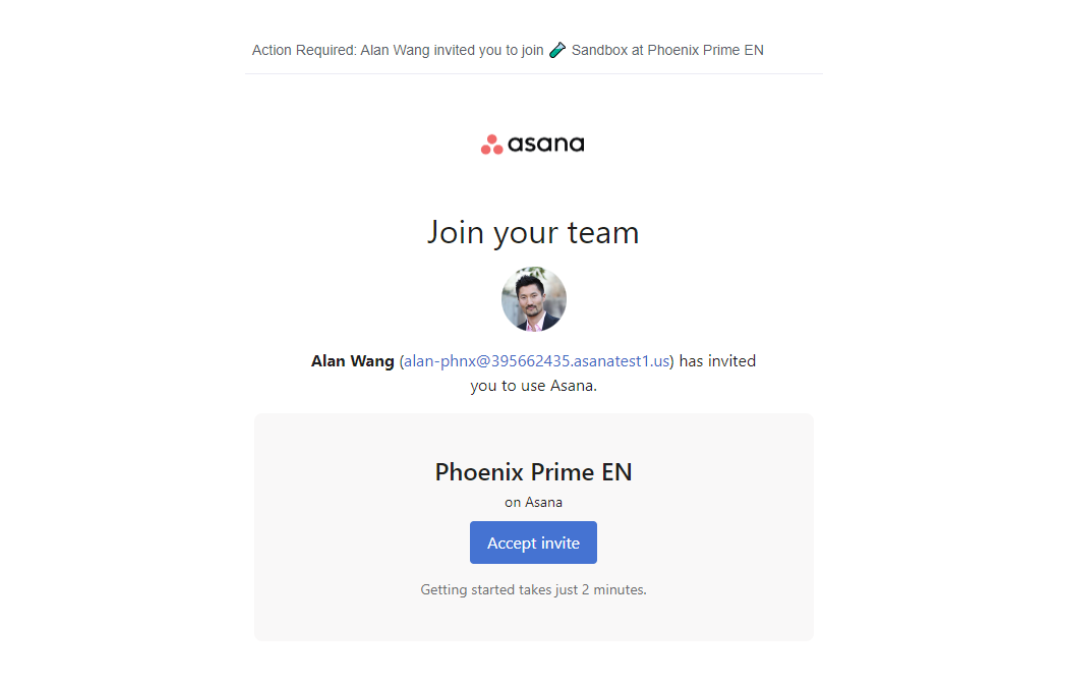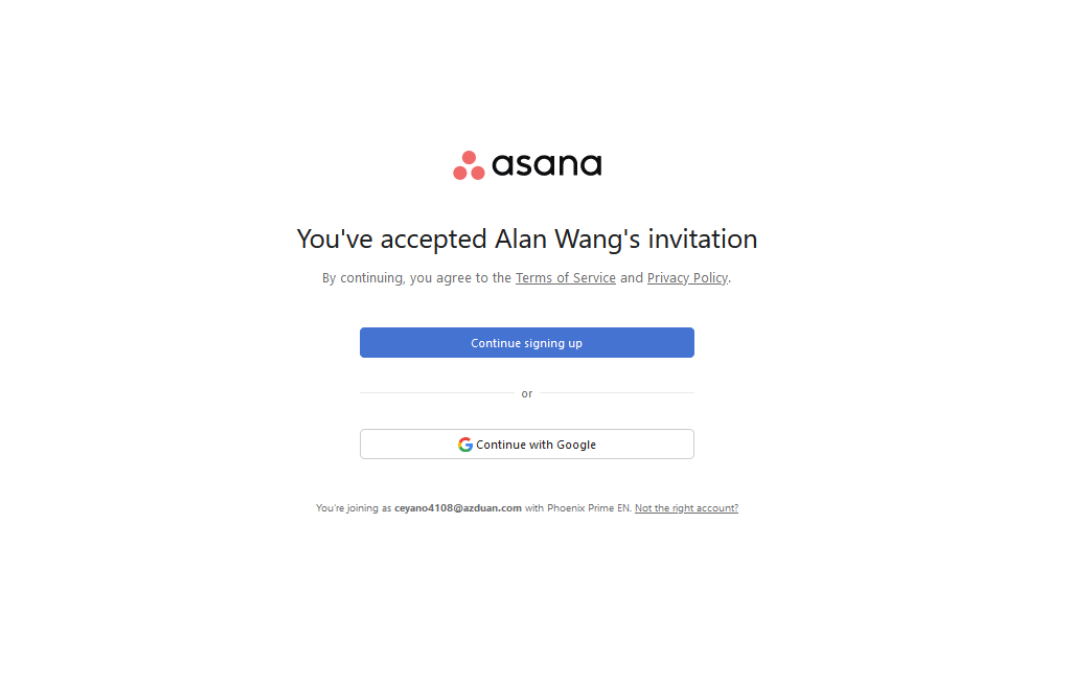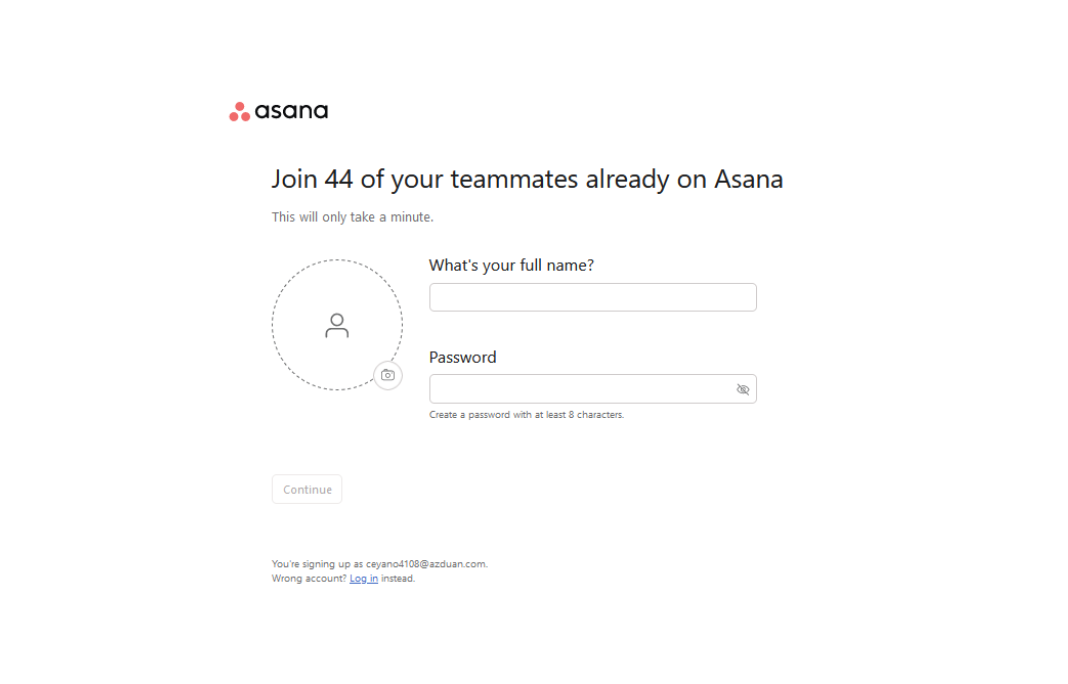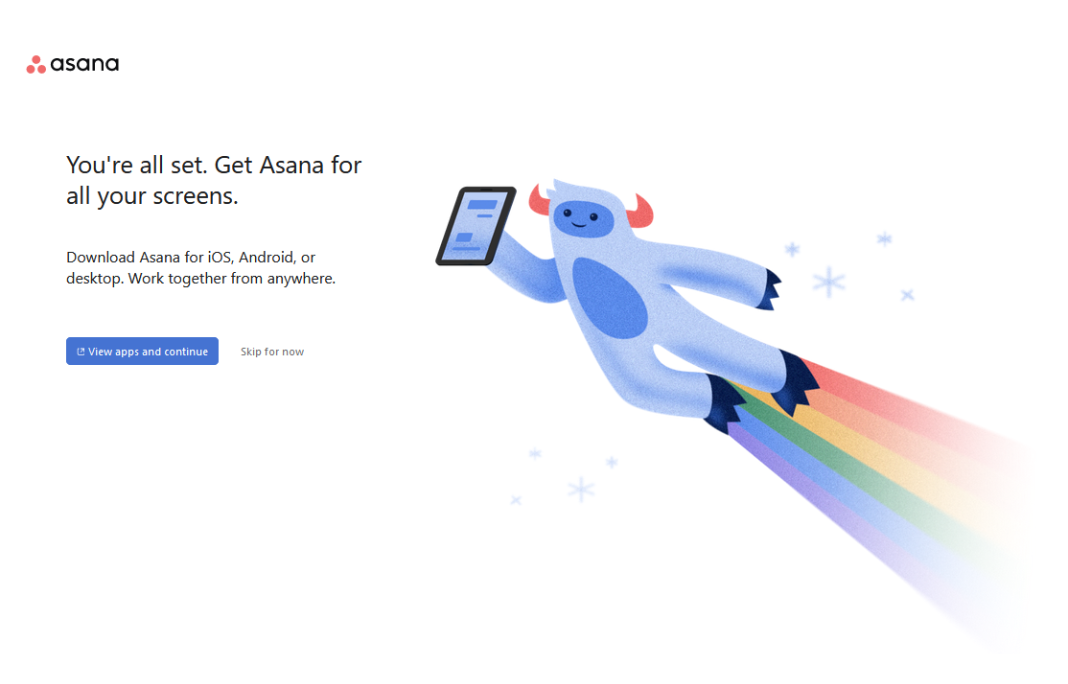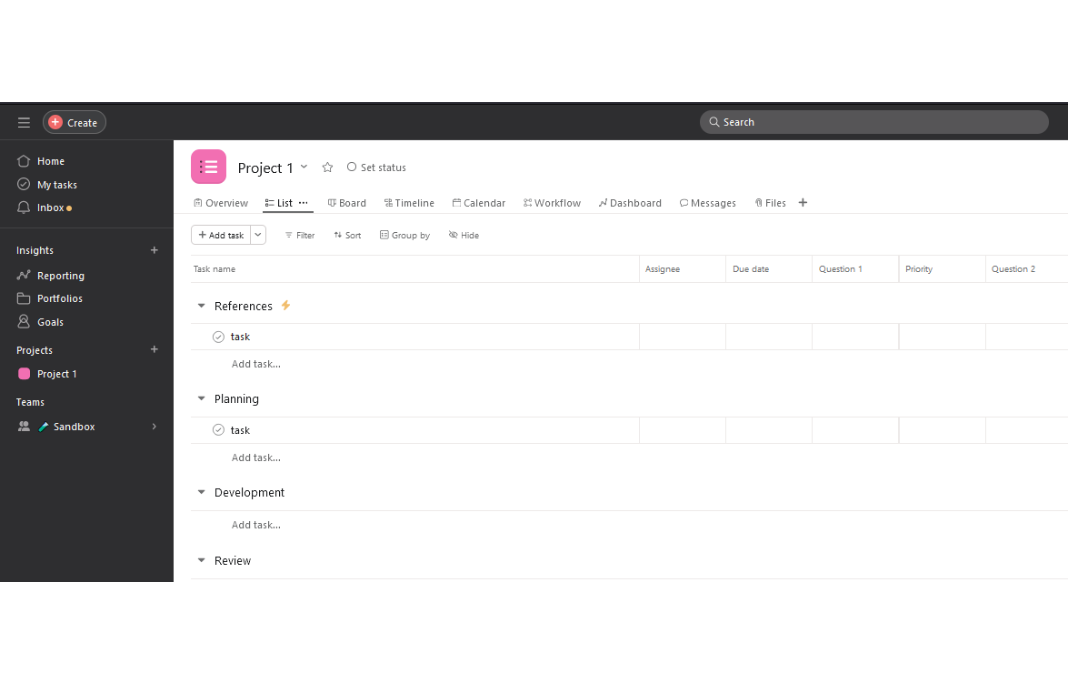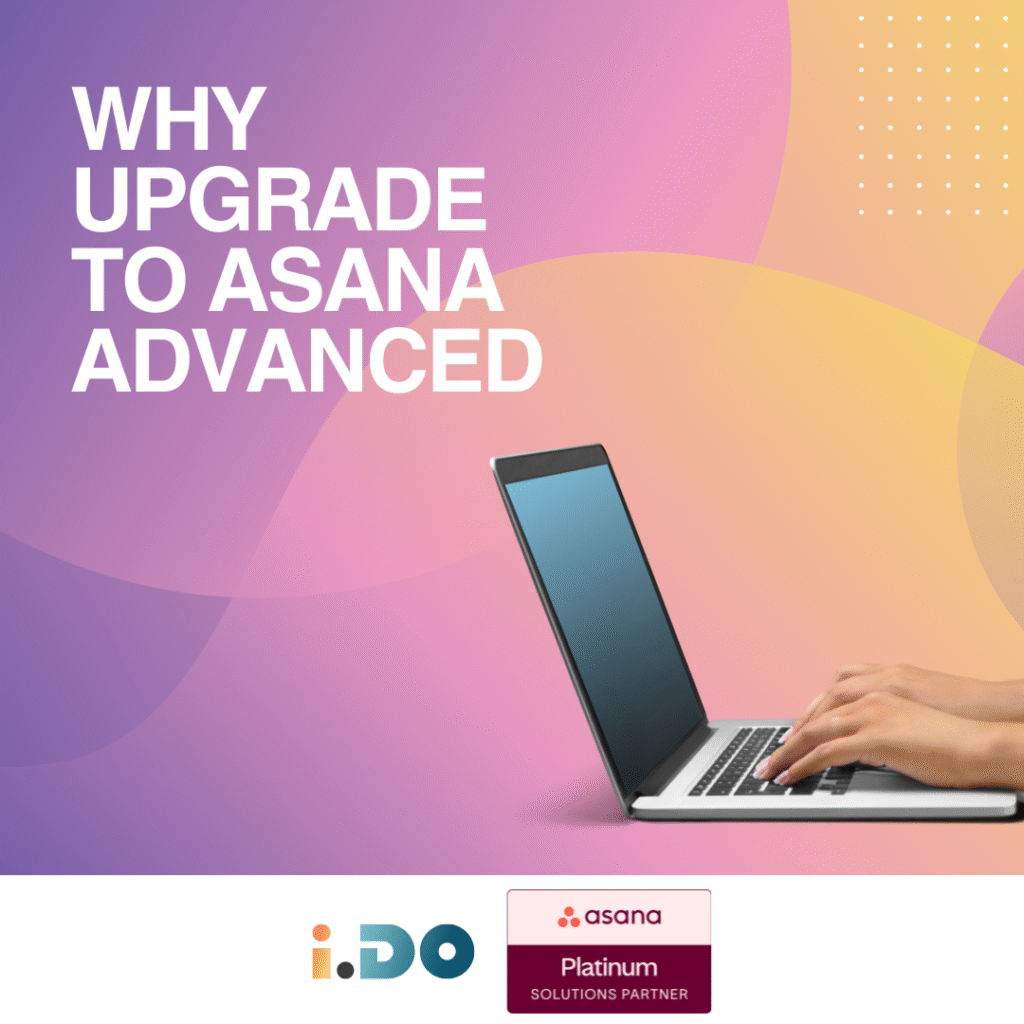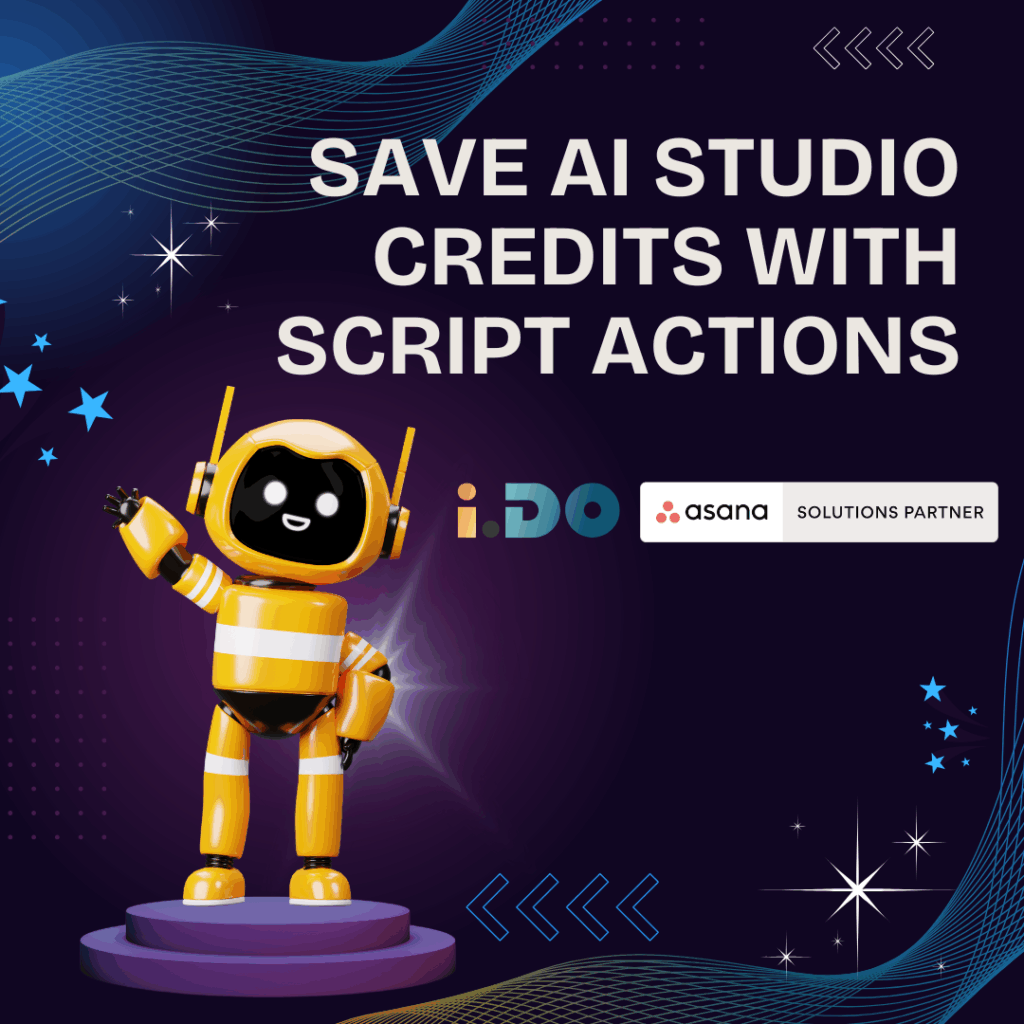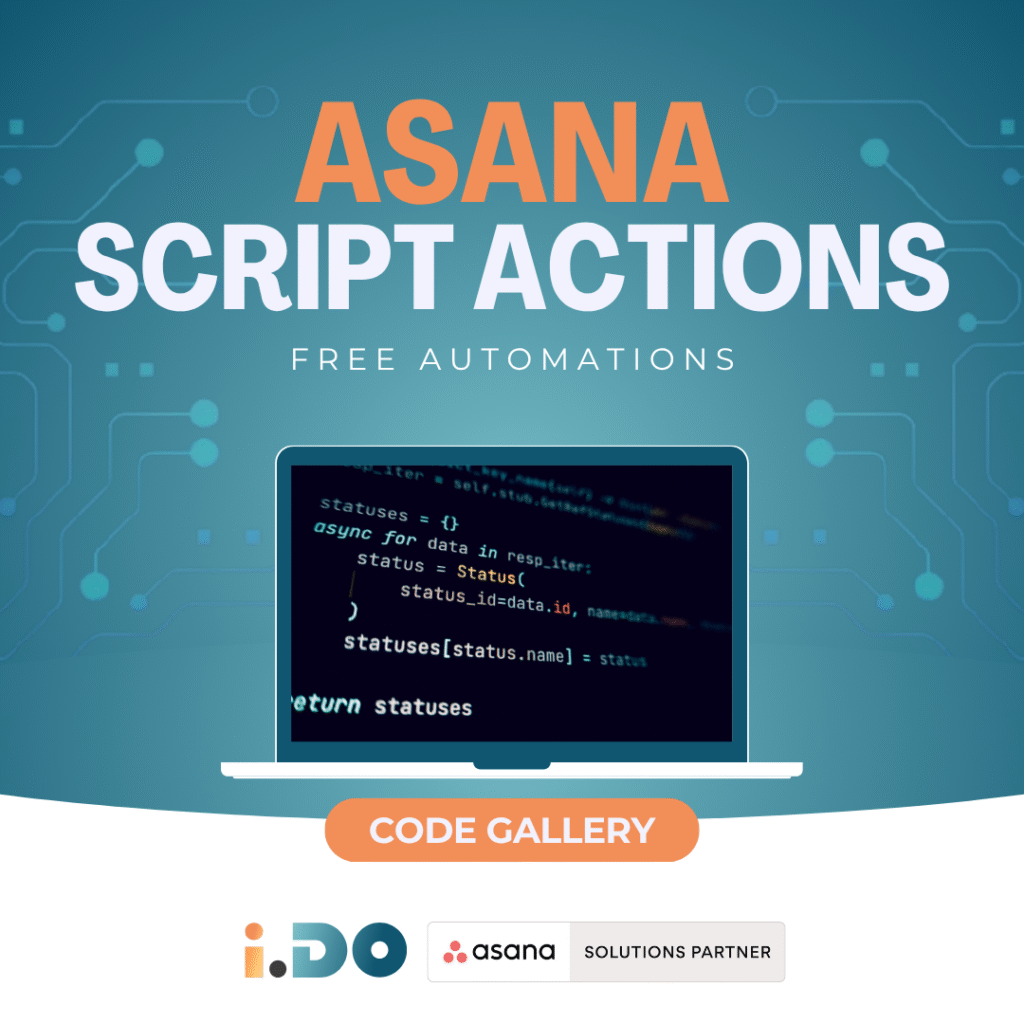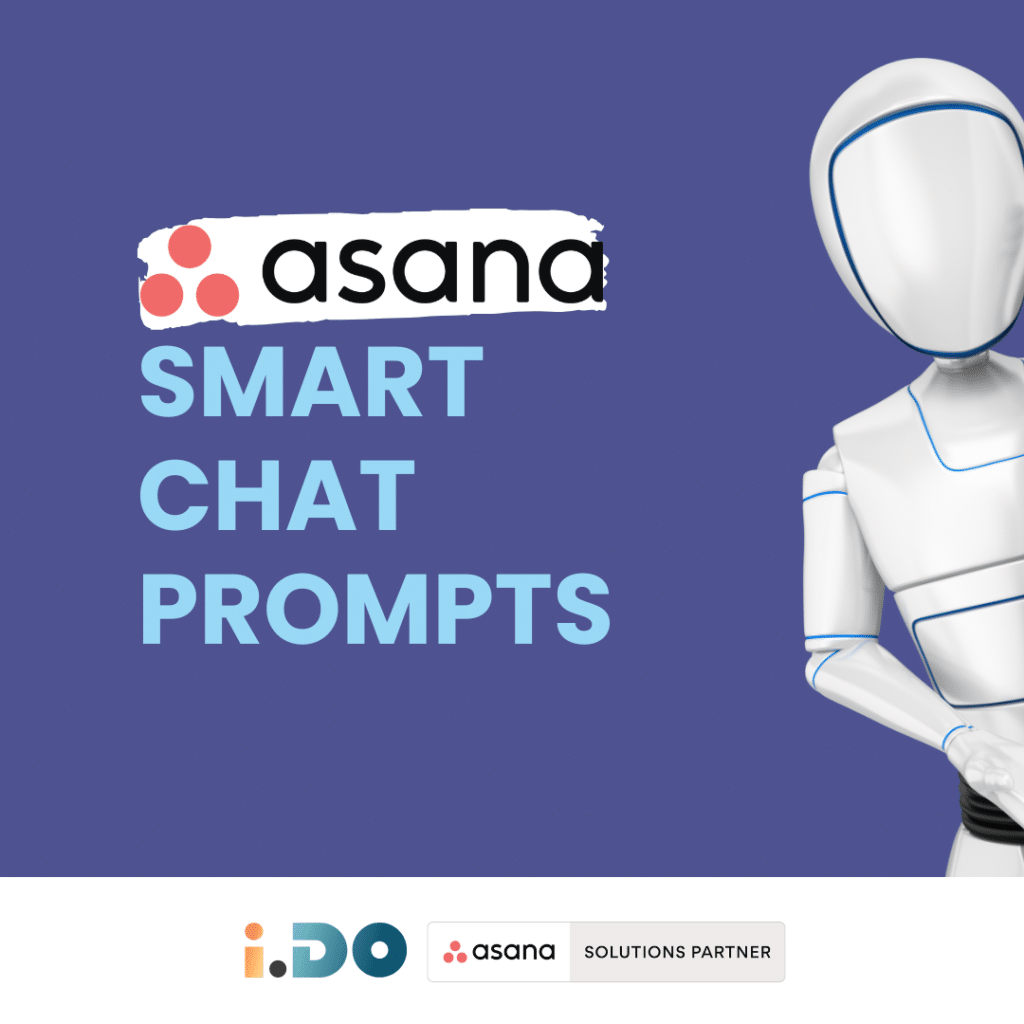One of the first steps of the Asana rollout is for you to set up your Asana account and do your first login to Asana; both for yourself and your team members.
This process can occasionally become confusing and overwhelming due to the number of steps involved in signing up for the first time.
Fortunately, your Asana Expert consultants from iDO have prepared two comprehensive guides to assist you when login to Asana for the first time:
👉 Case #1: You are the first in your organization to login to Asana (NOT by invitation).
👉 Case #2: You have been invited to join Asana by a manager or colleague.
>> Please note that although the process and visuals were recorded in 2024 they may be subject to change.<<
If you face any trouble, feel free to reach your iDO consultant via email or in your “Asana with iDO” project (if already existing).
📚 The Guide to Login to Asana
Case 1: You are the first in your organization to login to Asana (NOT by invitation)
Case 2: You have been invited to join Asana by a manager or colleague
This short and quick guide was aimed to help you understand the signing process to Asana.
Remember, while the process and visuals may evolve over time, our commitment to help you will remain.
Should any challenges arise, don’t hesitate to contact us so we kindly provide some help.
Unlock the full potential of your Asana licenses with the help of i.DO. Enjoy all our additional benefits: unlimited support, expert content, live Q&A sessions, and much more. Click here to learn more about it!