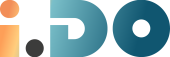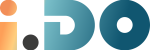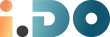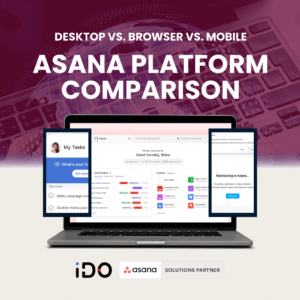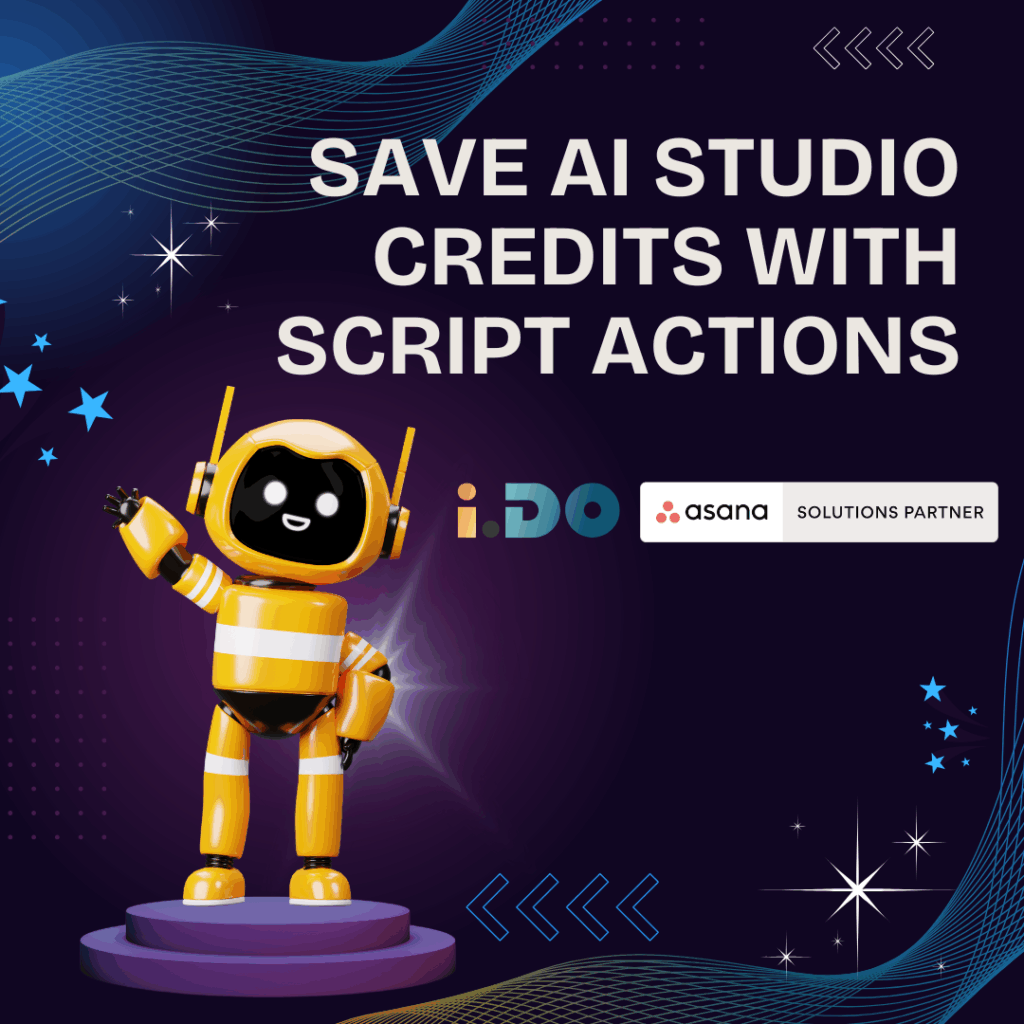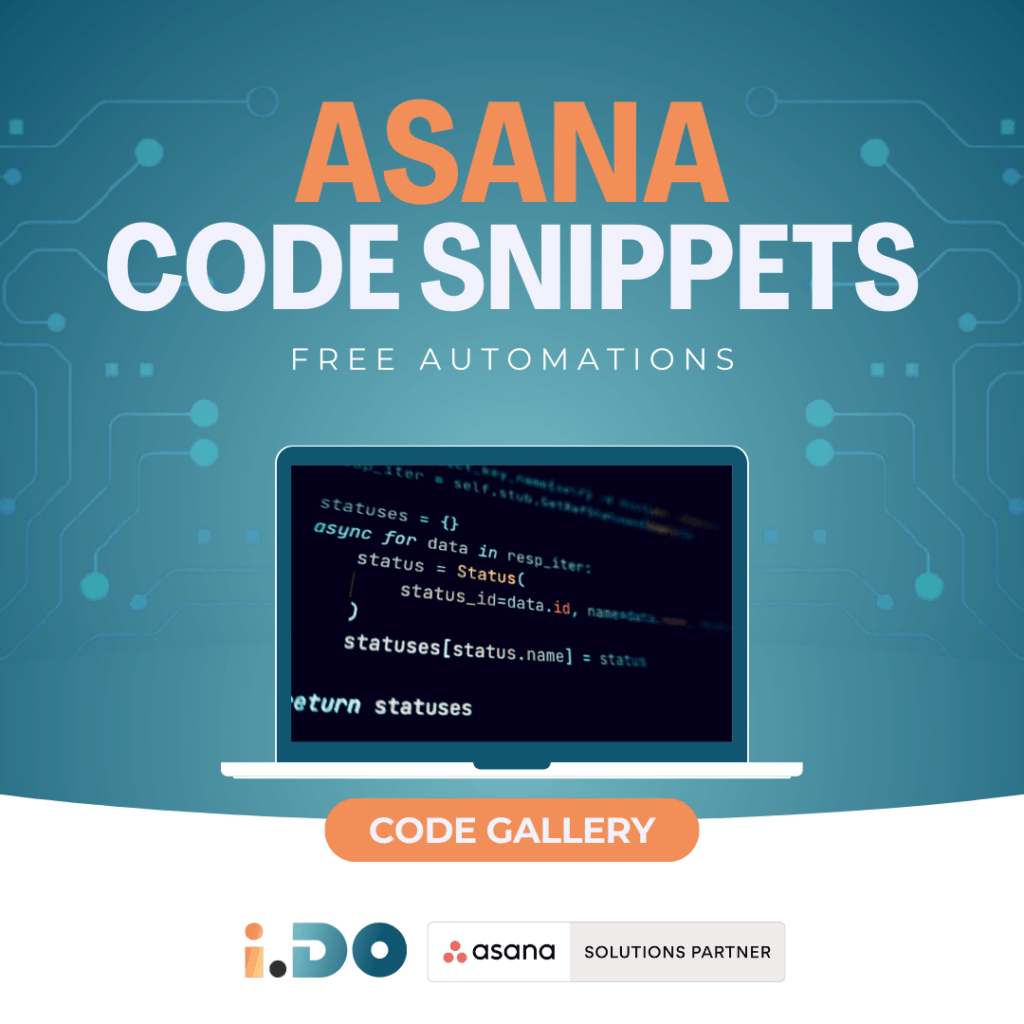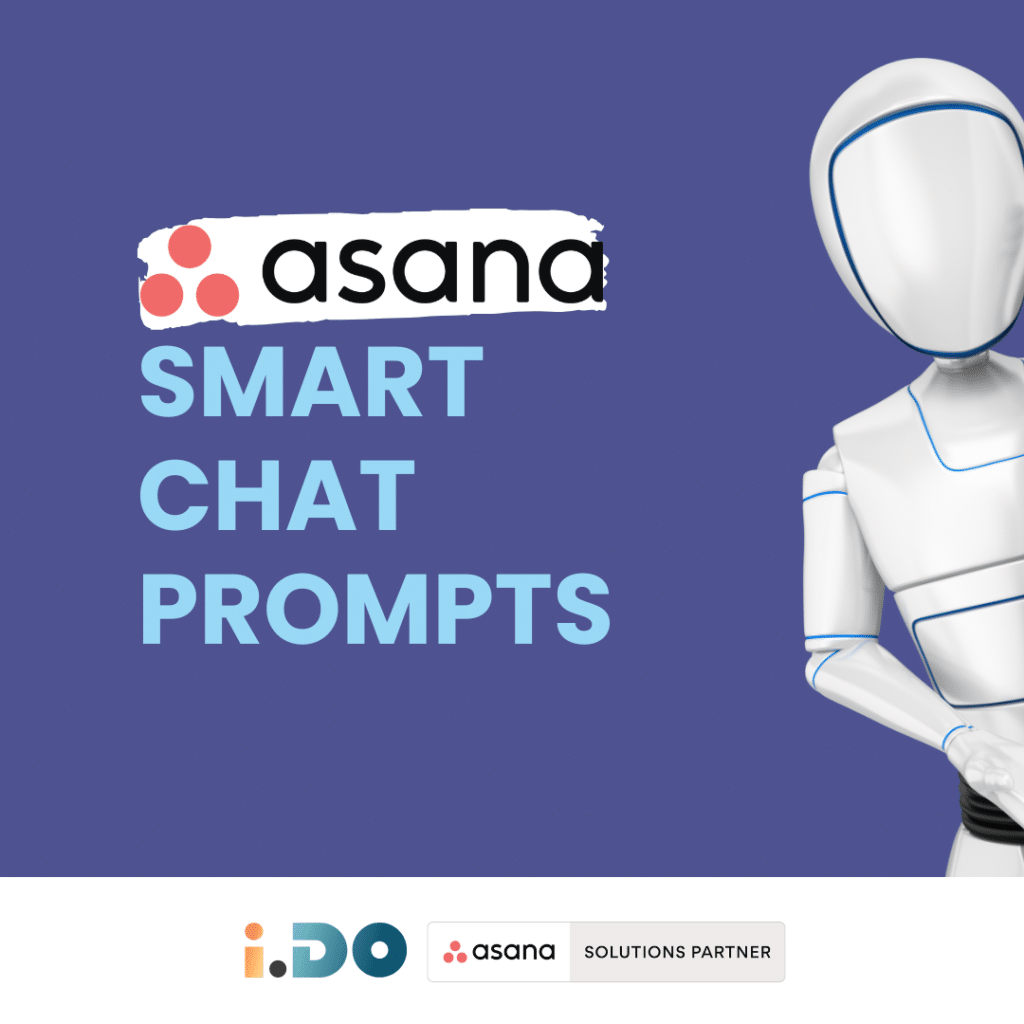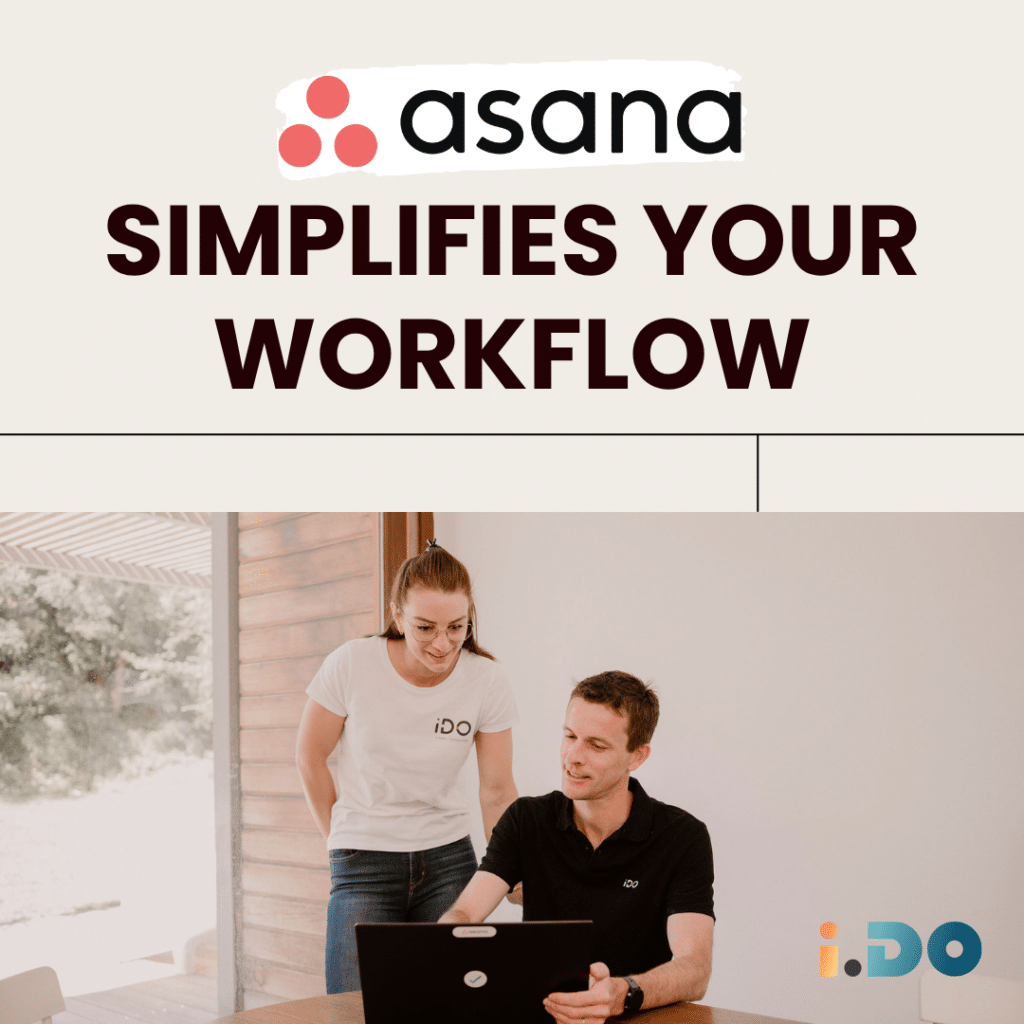Desktop vs. Browser vs. Mobile
Asana is a powerful project and task management tool available on desktop, browser, and mobile.
The Asana Platform Comparison highlights how each platform is tailored to different work styles, ensuring you stay organized, connected, and productive.
Here’s a breakdown of their unique strengths and best use cases.
🖥️ Asana Desktop App: Precision & Focus
The desktop app is designed for professionals who require a distraction-free workspace with deep project insights.
It removes Asana from the clutter of browser tabs, offering a dedicated space for managing complex projects with greater focus.
🔹 Key Features:
- Full-visibility workspace: Manage tasks, dependencies, and timelines in a structured environment.
- Native OS notifications: Get real-time updates directly on your system.
- Pomodoro feature: Manage deep work with focus timers (“Manage Interruptions”).
- Recent history access: Quickly revisit the last 15 pages you’ve worked on.
- App links support: Open Asana links directly in the desktop app instead of a browser.
- System tray (Windows) & Menu bar (Mac) shortcuts: Quick access to “My Tasks” without opening the full app.
🔹 Best For:
- ✔️ Power users handling intricate projects.
- ✔️ Users who want a focused, distraction-free workspace.
- ✔️ Teams that rely on native desktop notifications.
⚠️ Considerations: The desktop app does not support offline work or browser integrations.
🌐 Asana Browser App: Versatility & Accessibility
The browser version provides full functionality without the need for installation. It is ideal for users who require flexibility and seamless integrations with other web-based tools.
🔹 Key Features:
- Multi-tab support: Work across different projects simultaneously.
- Automatic updates: Always use the latest version without manual updates.
- Integration with browser extensions: Connect with tools like Slack, Google Drive, and Chrome extensions.
- Cross-platform access: Use Asana on any operating system, including Linux.
- Secure web access: No software installation required.
🔹 Best For:
- ✔️ Teams collaborating in real-time.
- ✔️ Users who switch between multiple projects in different tabs.
- ✔️ Professionals who prefer browser-based productivity extensions.
⚠️ Considerations: Requires an open browser tab for notifications and does not offer native OS shortcuts.
📱 Asana Mobile App: Productivity on the Go
The mobile app is perfect for staying connected, updating tasks, and managing projects while on the move. It ensures remote accessibility with simplified workflows.
🔹 Key Features:
- Real-time notifications: Stay updated on task changes instantly.
- Voice task creation (iOS): Use voice commands to create tasks hands-free.
- Touch-friendly UI: Swipe, tap, and pinch to interact with tasks.
- Camera integration: Attach images and documents directly to tasks.
- Offline functionality: Work without an internet connection, and sync updates later.
- Weekly Focus feature: Set a top priority for the week (only editable on mobile).
🔹 Best For:
- ✔️ Professionals who need remote accessibility.
- ✔️ Field teams and mobile workers.
- ✔️ Users who want quick, on-the-go task management.
⚠️ Considerations: Limited power-user features compared to desktop and browser versions.
🏆 Asana Platform Comparison: Which One Should You Choose?
| Feature/Criteria | Desktop App | Browser | Mobile App |
| Power User Experience | ✅ Yes | ✅ Yes | ⚠️ Limited |
| Offline Work | ❌ No | ❌ No | ✅ Yes |
| Real-time Notifications | ✅ Yes | 🟧 Requires browser open | ✅ Instant updates |
| Multi-Tab Support | ✅ Yes | ✅ Yes | ❌ No |
| Task Drag & Drop | ✅ Yes | ✅ Yes | ✅ Yes |
| Voice Input for Tasks | ❌ No | ❌ No | ✅ Yes (iOS) |
| System Tray/Menu Bar Shortcuts | ✅ Yes | ❌ No | ❌ No |
| Integration with Browser Extensions | ❌ No | ✅ Yes | ❌ No |
| Weekly Focus Feature | ❌ No | ❌ No | ✅ Yes |
| Best For | Power users, detailed project management, offline work | Flexible work setup, real-time collaboration | Quick task updates, fieldwork, on-the-go management |
Final Thoughts
The choice between Asana’s desktop, browser, and mobile apps depends on your work style and requirements:
- Need a powerful, distraction-free workspace? Go with the desktop app.
- Looking for flexibility and real-time collaboration? The browser version is your best bet.
- On the move and need quick updates? The mobile app keeps you connected.
References (to go further)
📚 Asana Help Center: Asana desktop app
Unlock the full potential of your Asana licenses with the help of i.DO. Enjoy all our additional benefits: unlimited support, expert content, live Q&A sessions, and much more. Click here to learn more about it!